Airtable Integration Guide
This guide walks you through how to build an integration that will import your Relay data directly into Airtable with no engineering support required. This process should take no more than 5 minutes to complete.
Prerequisites:
- AngelList Relay account. If you don't have one, sign up here
- Airtable account. If you don’t have one, sign up here
- Data Fetcher extension. If you don’t have it, you can download it here
Step 1: Generate Your API Key
- Log in to your AngelList Relay account
- Navigate to the “API Keys” tab under “Settings”
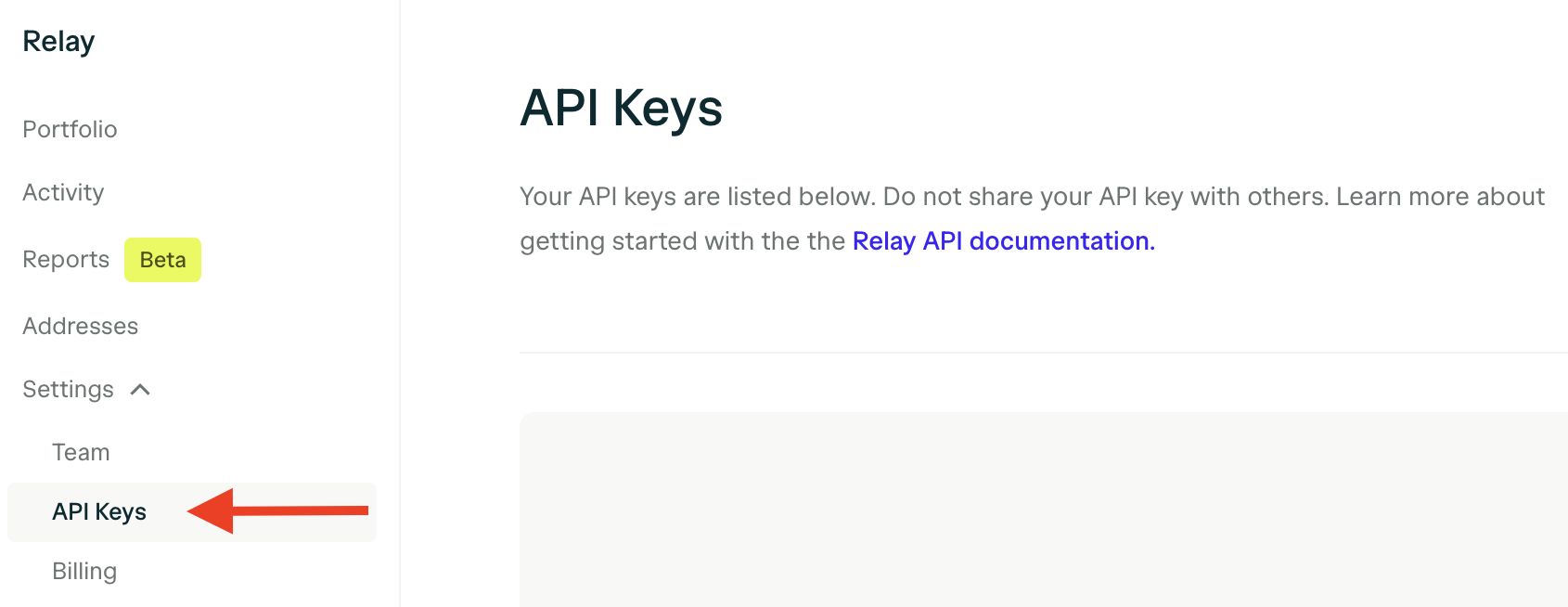
- Click "Create secret key" and name it “Airtable Integration Key” or any other appropriate name
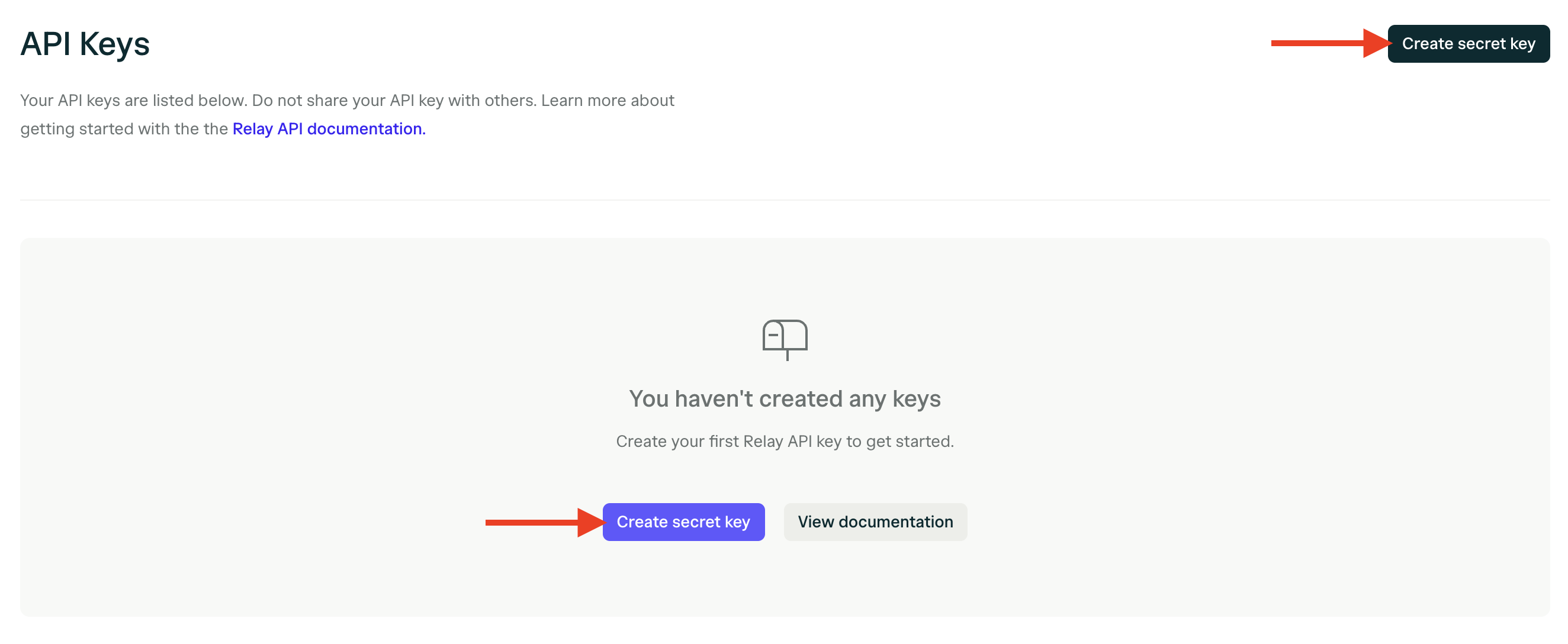
- Copy the key and store it safely
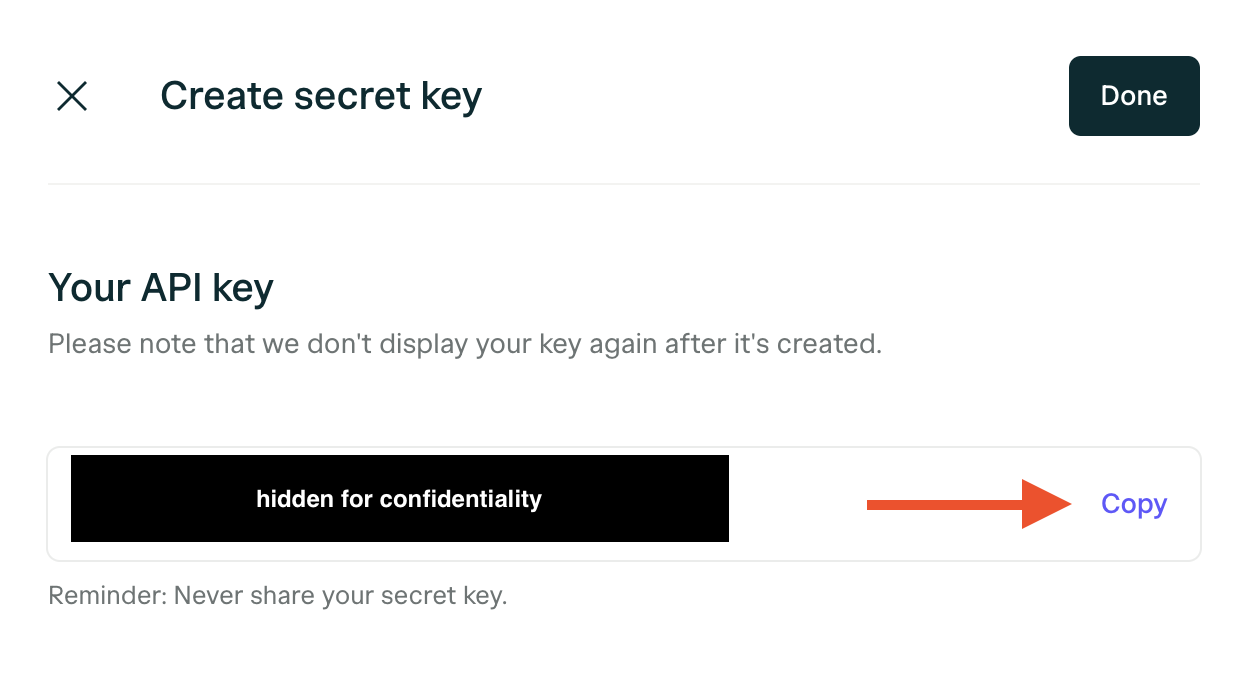
Step 2: Pull Relay Portfolio Company Names into Airtable
Description: If you complete this step, this will feed all of the company names and associated data from the “Portfolio” tab of your Relay account into Airtable.
-
Log in to your Airtable account
-
Navigate to the Airtable workspace where you’d like to feed Relay data
-
Navigate to the Airtable “Extensions” section, then click “Create request” in the Data Fetcher extension
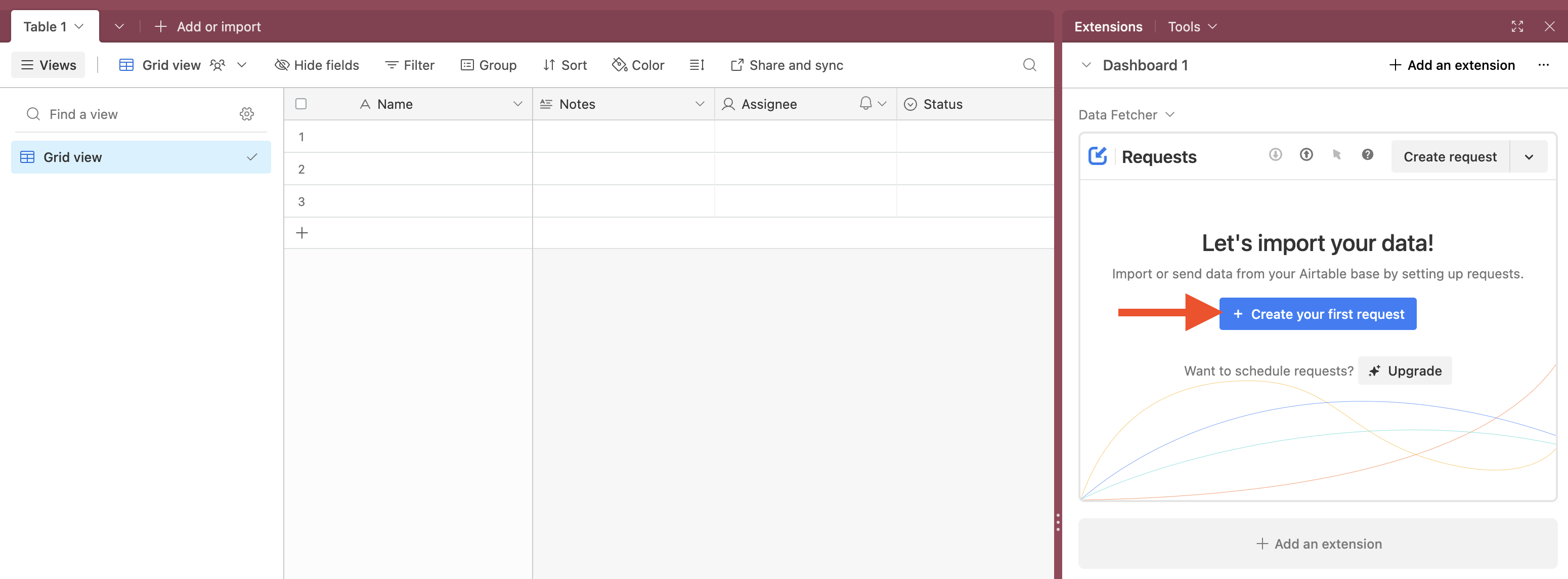
-
Select “Custom” (Connect to any JSON/XML/CSV API using a HTTP(S) request)
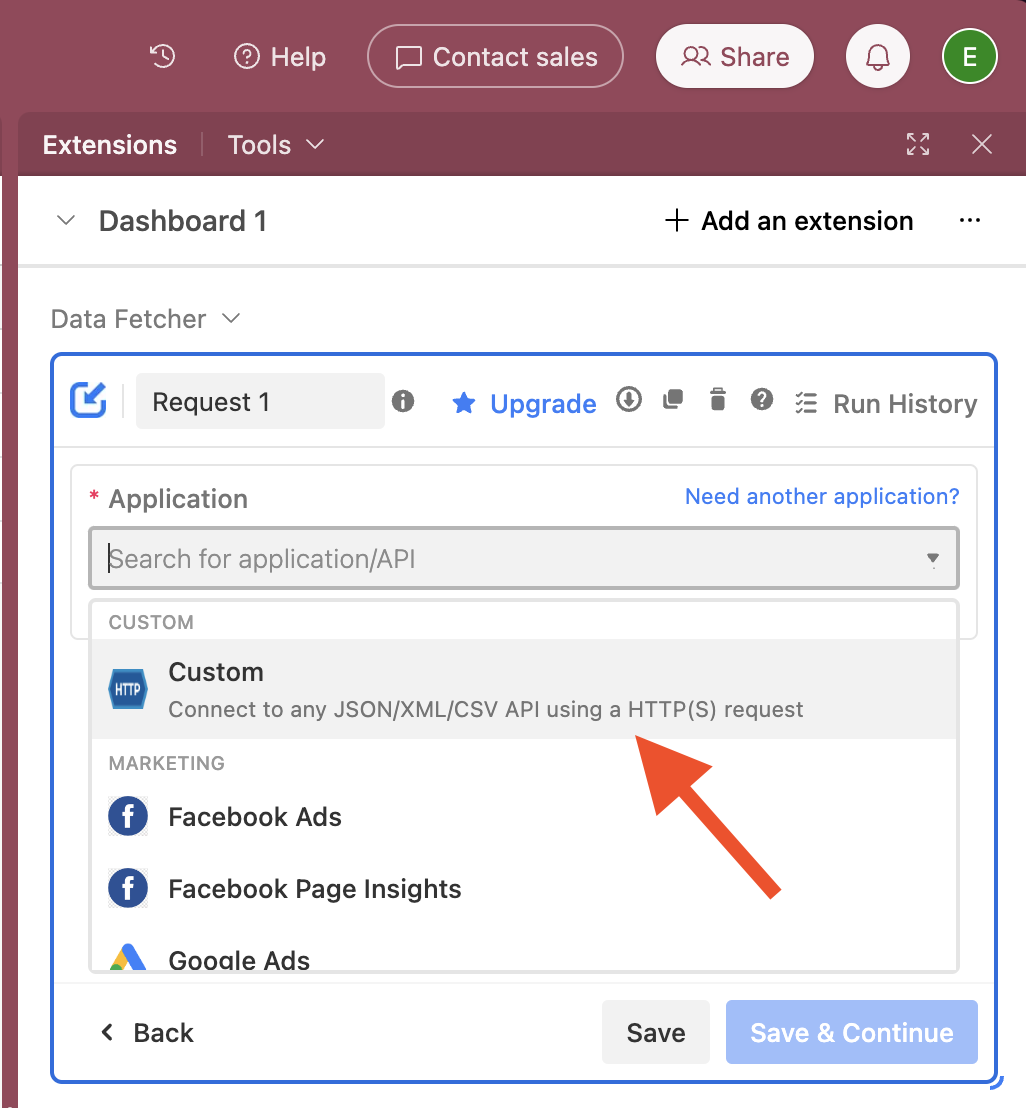
-
Set the following information accordingly, then click “Run”:
Name = Pull Relay Portfolio Company Names
GET = https://api.relay.angellist.com/v1/external/companiesUnder “Authorization”:
Type = Header
Name = Authorization
Value = API Secret KeyUnder "Parameters":
Addlimitand set the value to1000
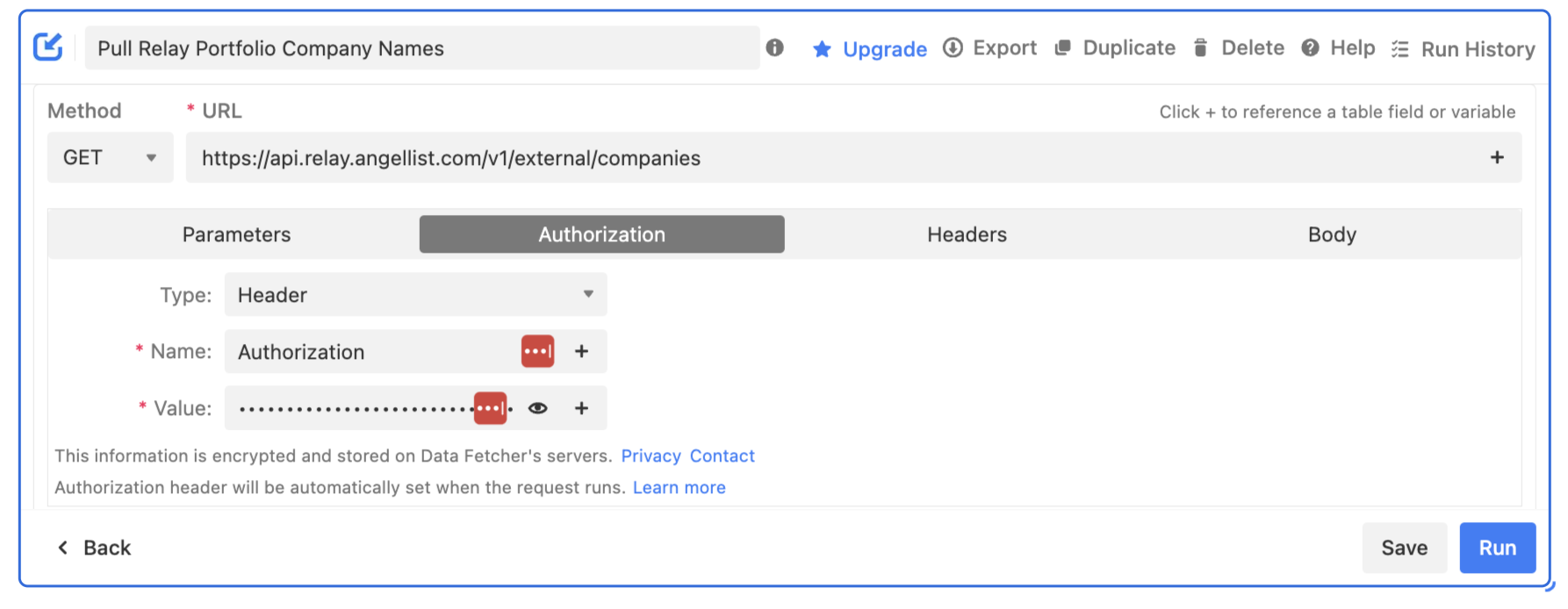

-
Select the fields you’d like to import, then click “Save and Run”
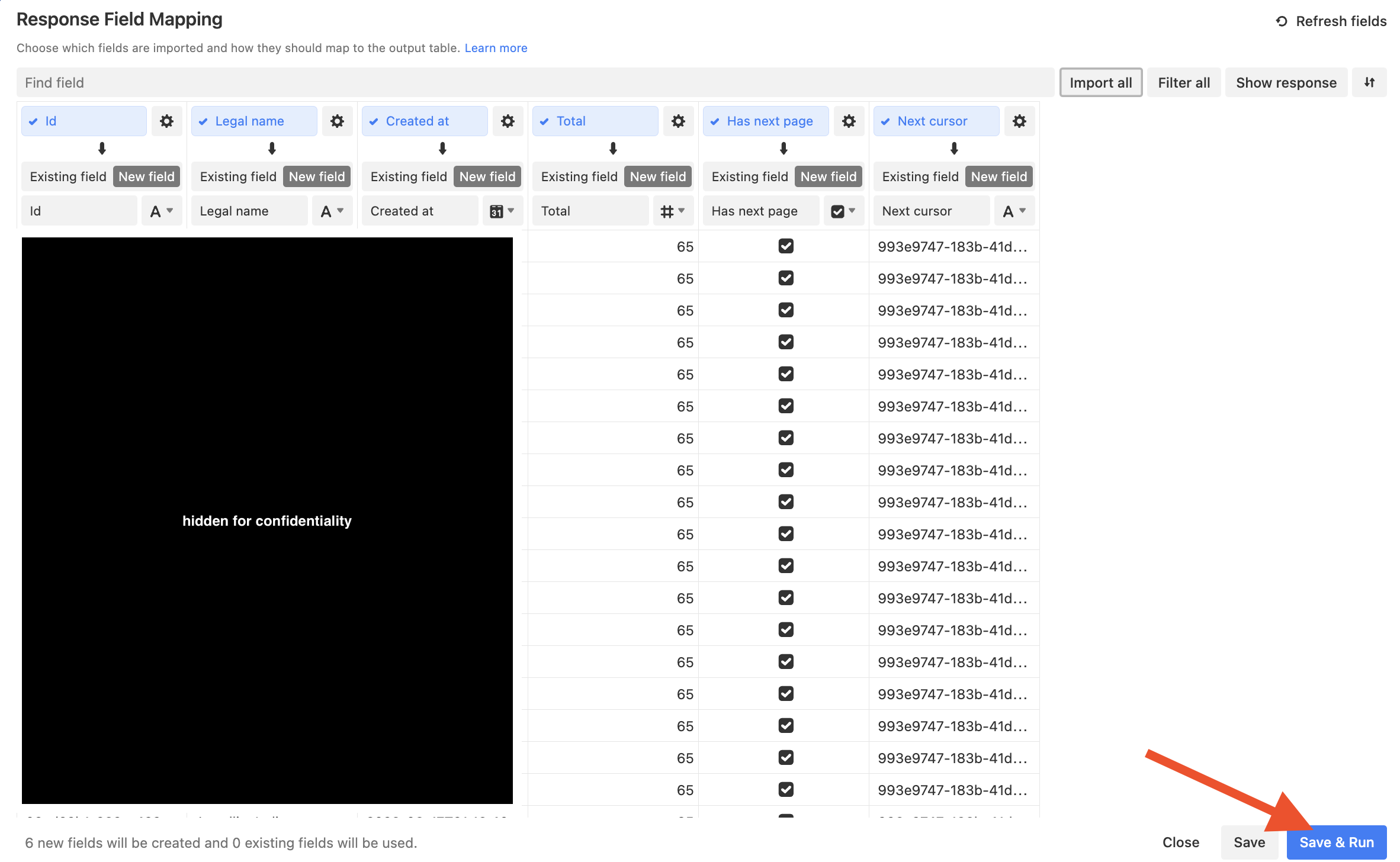
Step 3: Pull Relay Portfolio Company Updates into Airtable
Description: If you complete this step, this will feed all of the company updates and associated data from your Relay account into Airtable.
-
Log in to your Airtable account
-
Navigate to the Airtable workspace where you’d like to feed Relay data
-
Navigate to the Airtable “Extensions” section, then click “Create request” in the Data Fetcher extension
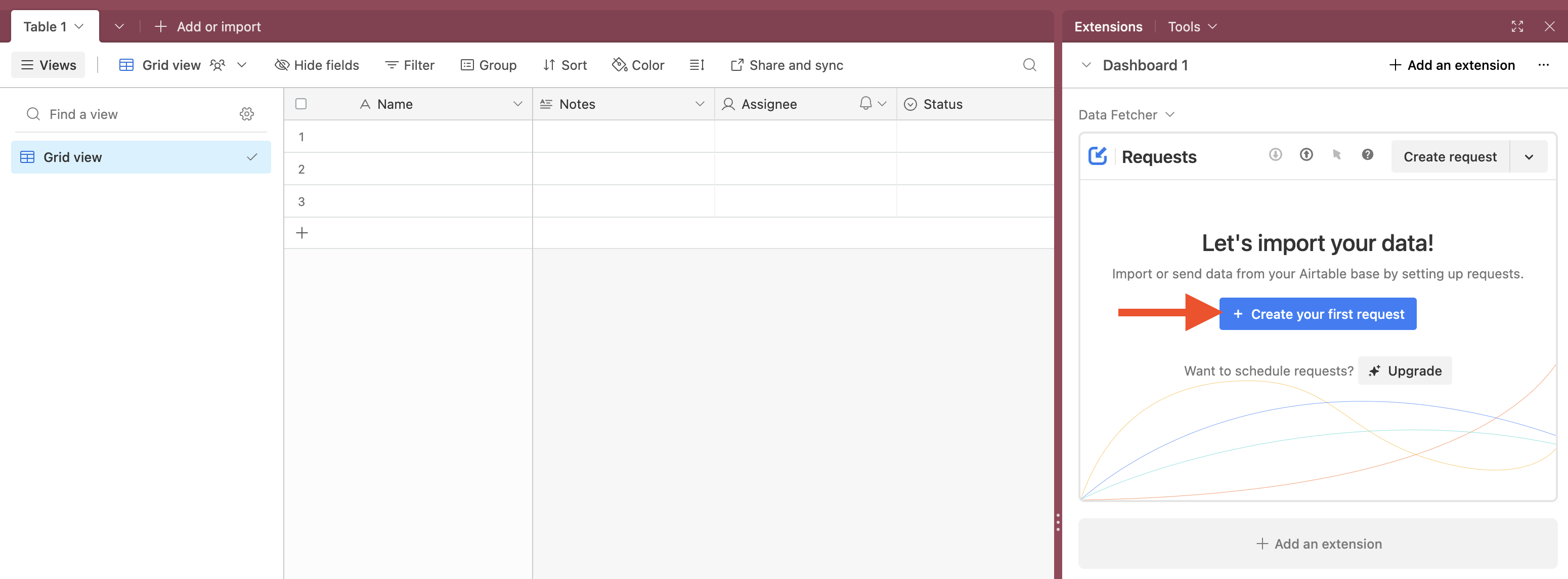
-
Select “Custom” (Connect to any JSON/XML/CSV API using a HTTP(S) request)
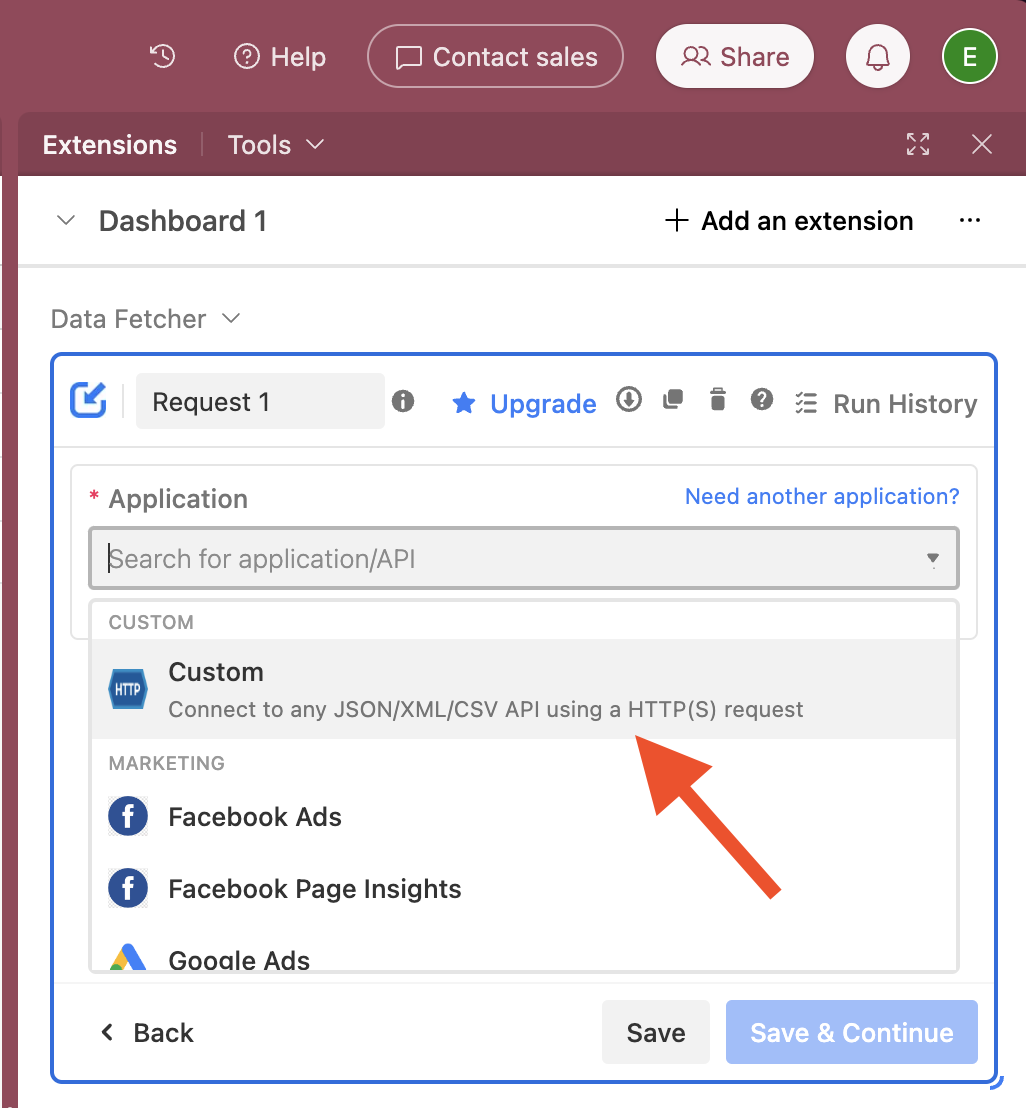
-
Set the following information accordingly, then click “Run”:
Name = Pull Relay Portfolio Company Updates
GET = https://api.relay.angellist.com/v1/external/company-updatesUnder “Authorization”
Type = Header
Name = Authorization
Value = API Secret KeyUnder "Parameters":
Addlimitand set the value to1000
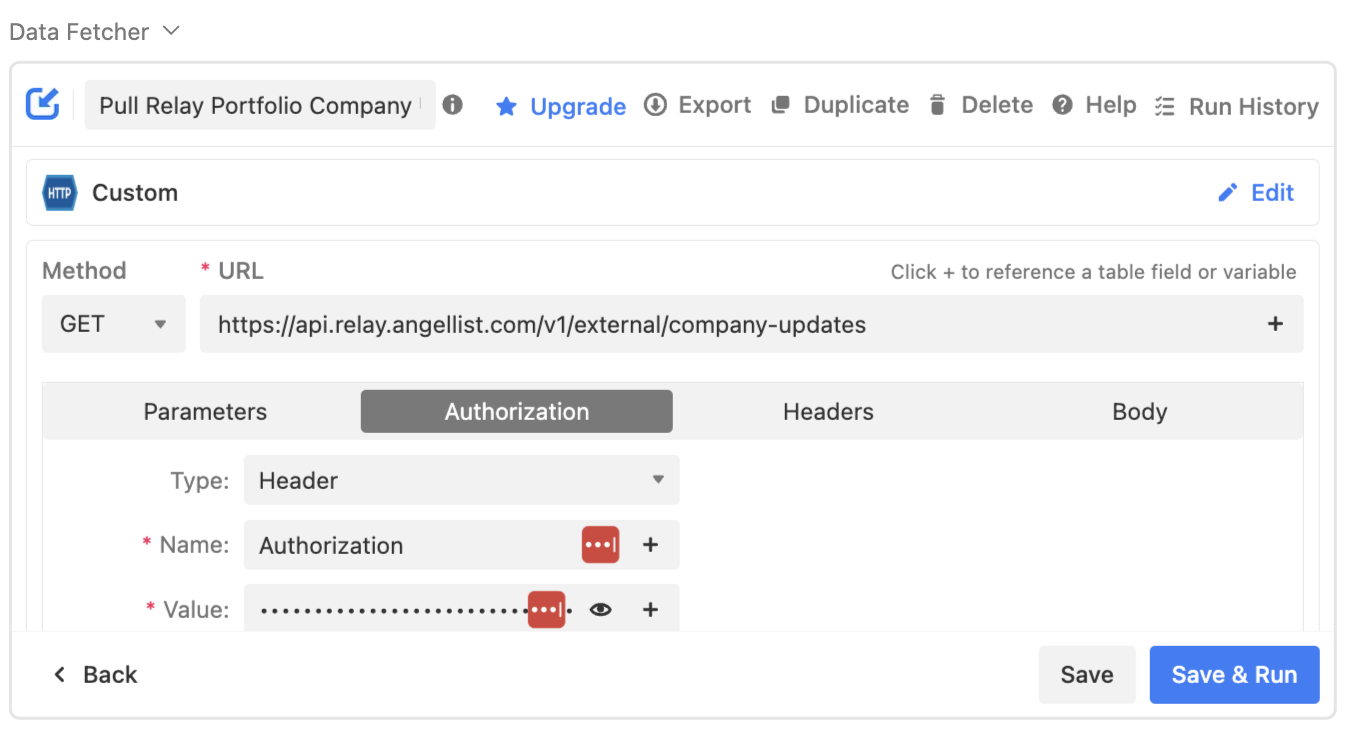

-
Select the fields you’d like to import, then click “Save and Run
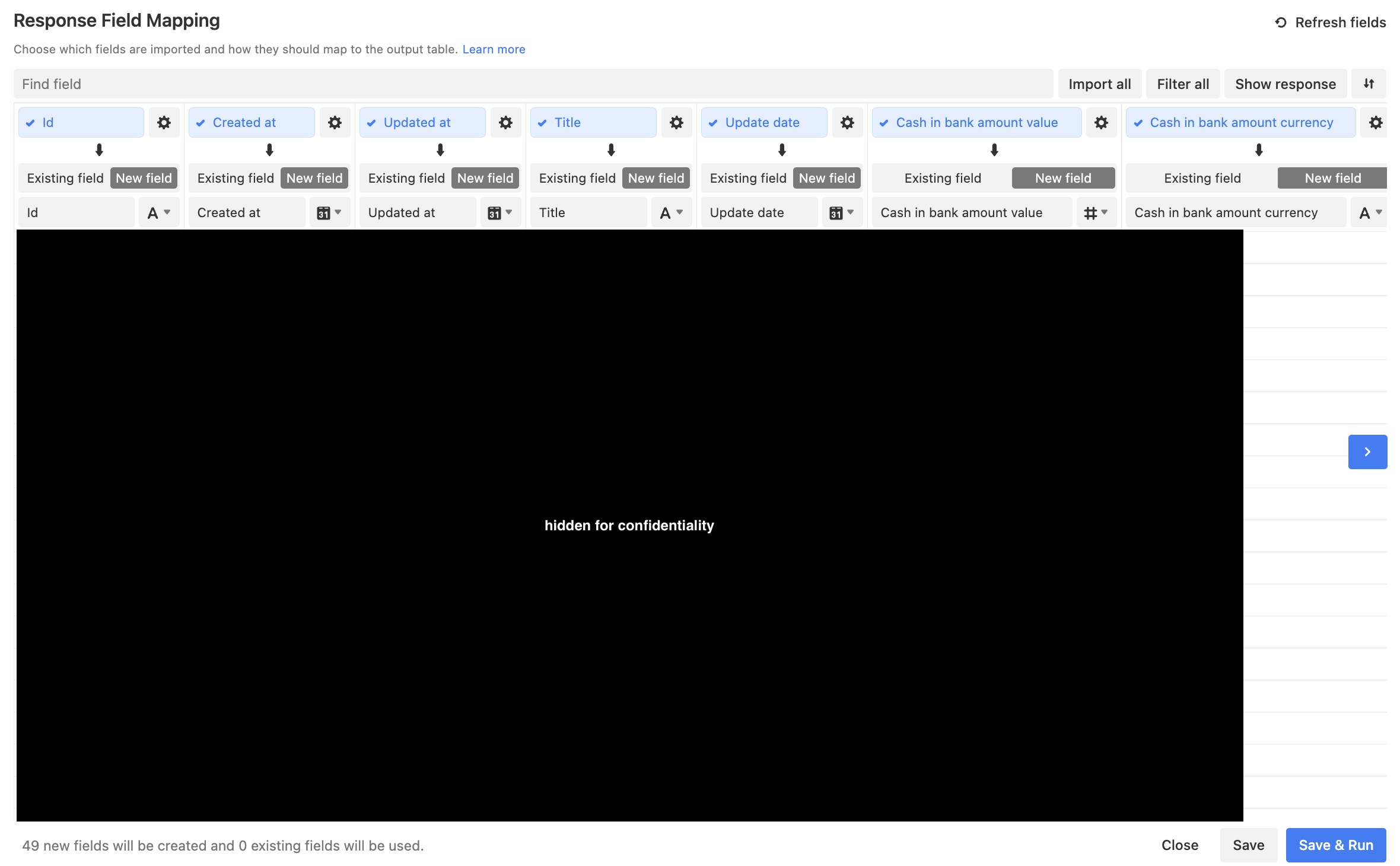
Updated 6 months ago